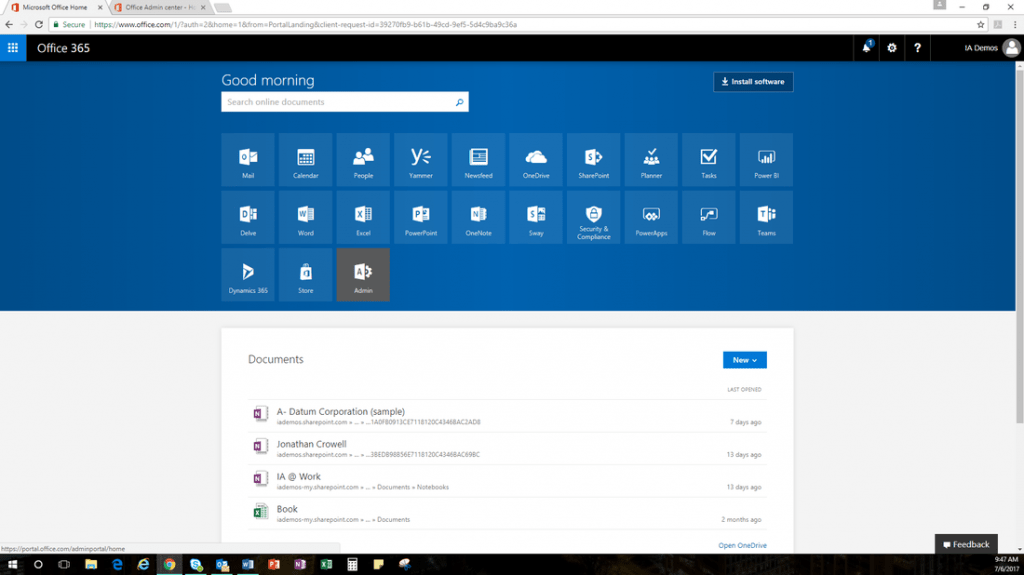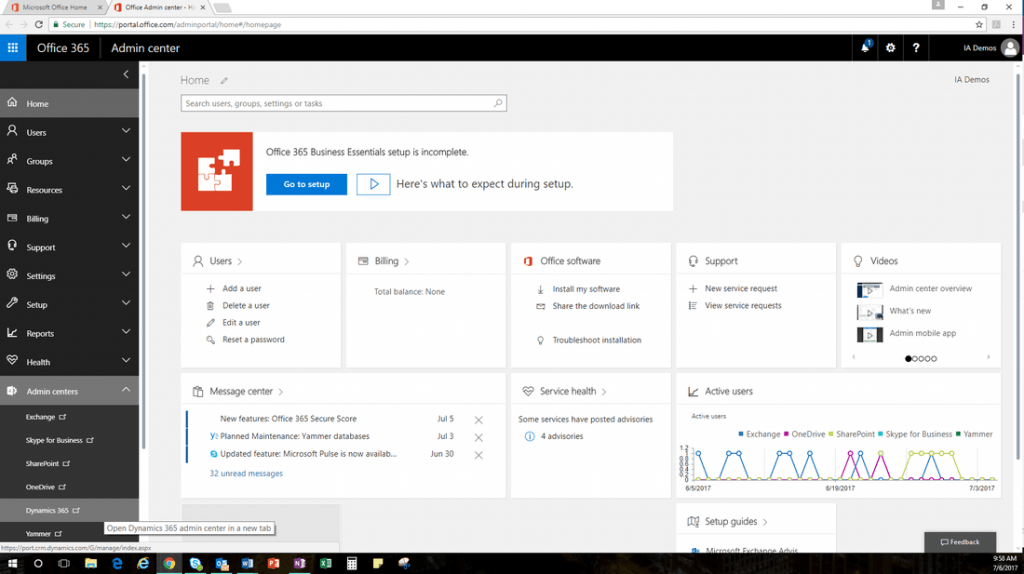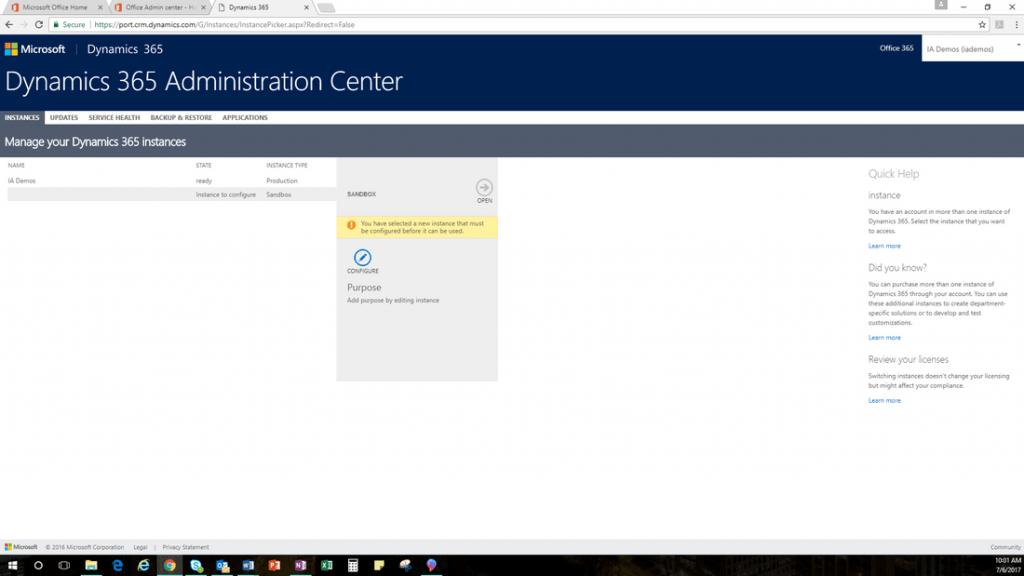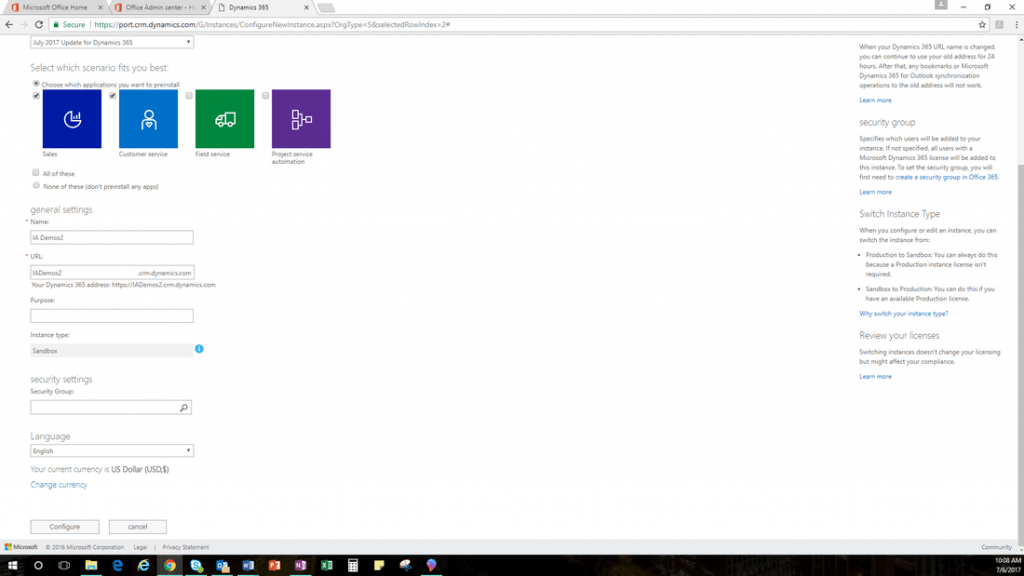Congratulations on your new subscription to Dynamics 365 for Sales and/or Customer Service! The question you are probably wondering now is how do I access the solution?
You need to finish provisioning your environment before you can login and begin using the solution. If you are working with a partner to implement Dynamics 365, they may take care of this process for you. For others, follow these simple steps to provision your Dynamics 365 Organization. (Note: You must have global admin rights to your tenant to be able to complete the following steps.)